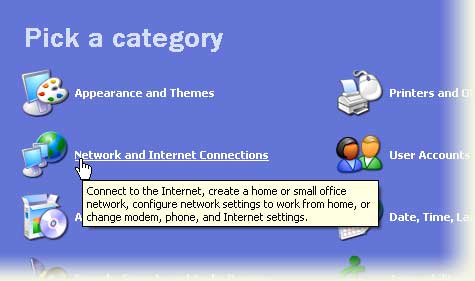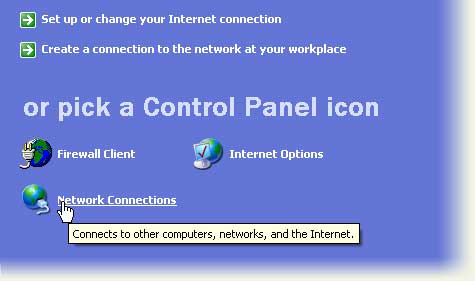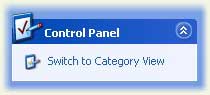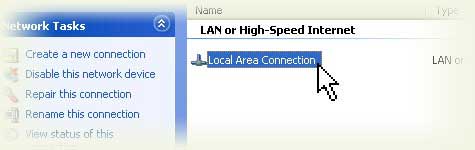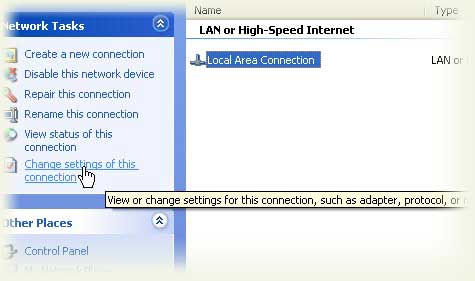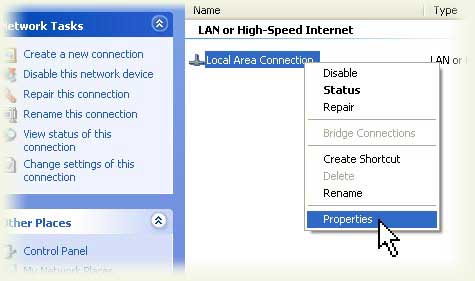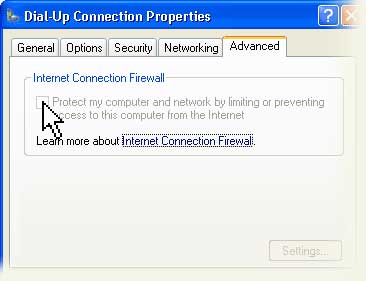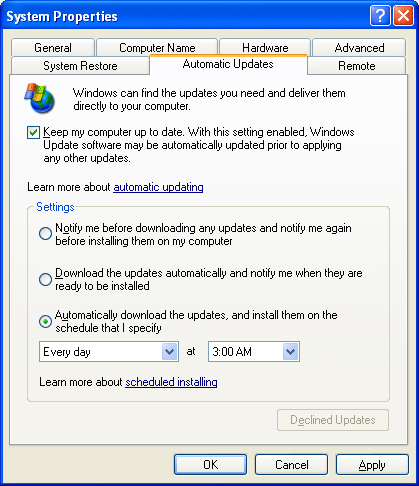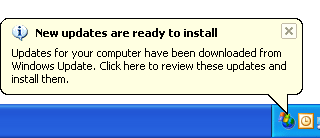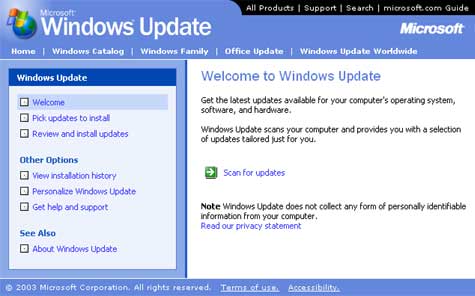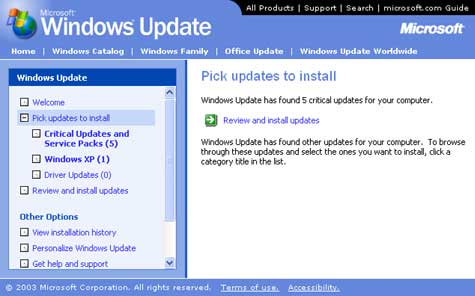| 1
Firewall |
|
Use an Internet Firewall
Operating System: Windows XP
Before you connect your computer to the
Internet, you should install a firewall. This is a piece of
software or hardware that helps protect your PC against hackers and
many computer viruses and worms. If you have the Microsoft Windows®
XP operating system, you can use its built-in Internet Connection
Firewall. Using a firewall is the most important first line of
defense for computer security. You should also use Windows Update
and antivirus software to help protect your PC. |
| Important
Internet Connection Firewall works by blocking certain types of
potentially harmful network communication. However, it also blocks
some useful network communication tasks (for example, sharing files
or printers through a network, transferring files in applications
such as instant messaging, or hosting multiplayer games). We highly
recommend that you use a firewall because it helps protect your
computer today. If you choose to turn on Internet Connection
Firewall you can come back later for help with unblocking useful
network communication tasks.
______________________________________________________________
The steps below tell you how to make sure the
Windows XP firewall is turned on.
To turn on the Internet Connection Firewall
- Click Start, and then click Control Panel
- Click Network and Internet Connections, and then click
Network Connections.
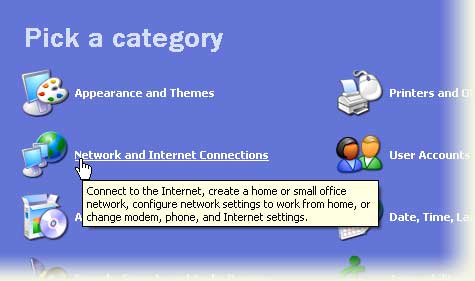
Click Network and Internet Connections
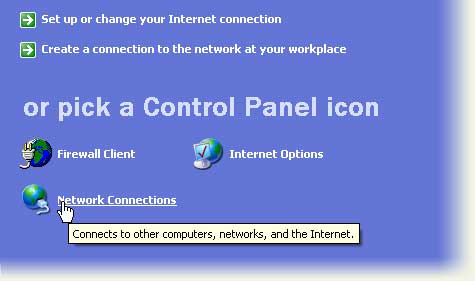
Click Network Connections
Note: If the Network and Internet Connections
category is not visible, click Switch to Category View on
the upper left of the window.
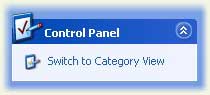
Switch to Category View
- Under the Dial-Up or LAN or High Speed Internet
heading, click the icon to select the connection that you want to
help protect.
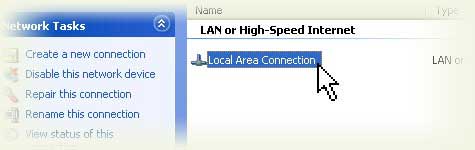
Select a connection
- In the task pane on the left, under Network Tasks,
click Change settings of this connection. (As a shortcut,
you can right-click the connection you want to help protect, and
then click Properties.)
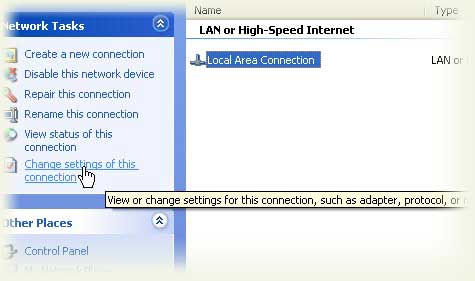
Change connection settings
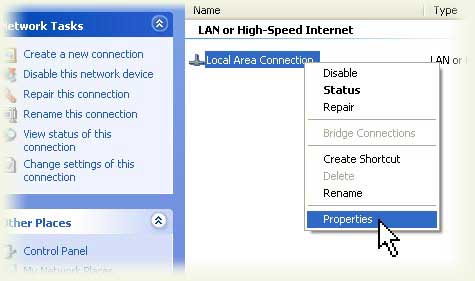
Alternatively, right-click the connection, and
click Properties
- On the Advanced tab, under Internet Connection
Firewall, check the box next to Protect my computer and
network by limiting or preventing access to this computer from the
Internet.
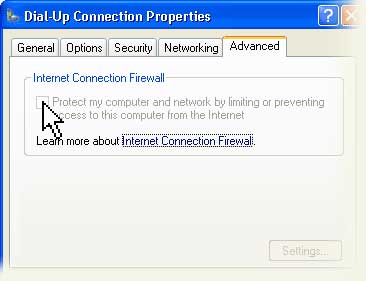
Check the box to protect your computer and
network
After you check the box and close the Properties
window, the firewall is turned on. The firewall may interfere with
some network operations such as file and print sharing,
networking-related programs, or online games. For more information
about fixing these issues, see the Frequently Asked Questions page
listed below.
If you have more than one computer, want more technical
information, or just want to learn more about Internet firewalls,
see the
Frequently Asked Questions About Firewalls page. |
2 Get
Computer Updates |
|
Operating System: Windows
XP
The Microsoft Windows® XP operating system
includes the Automatic Updates feature, which can automatically
download the latest Microsoft security updates while your computer
is on and connected to the Internet.
|
To use Automatic Updates to
download and install any future critical security updates from
Microsoft:
- Click Start, and then click Control Panel.
- Click Performance and Maintenance.
If the Performance and Maintenance category isn't visible,
click Switch to Category View on the upper left of the
window.
- Click System to open the System Properties
dialog box. You'll see a screen like the one below.
- On the Automatic Updates tab, check the box next to
Keep my computer up to date.
- Choose a setting. We strongly recommend choosing
Automatically download the updates, and install them on the
schedule that I specify.
- If you choose the option to automatically download and install
updates, select a day and time when your computer will be turned
on, so the installation process can be finished.
Note: We recommend a daily update.
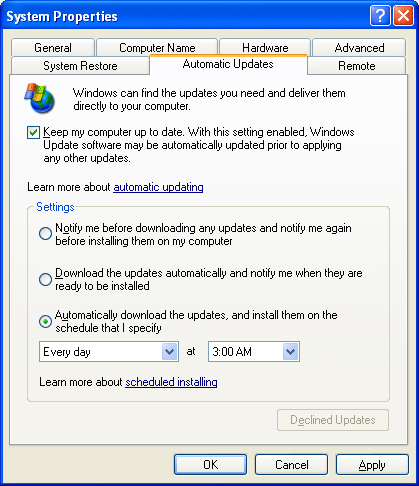
Choose Automatically download the updates
and install them on a schedule that I specify
After you've set up Automatic Updates, you will see a notification
balloon like the one below when new updates are ready to install.
Click the notification balloon to review and install the
downloads.
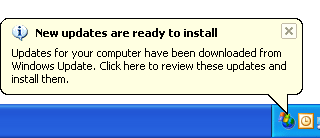
Click the balloon to install new updates
Automatic Updates does not download non-critical updates. Also,
it will not download critical updates released before you set up
your Automatic Updates. Here's how you can bring your computer up to
date now. You can also use these instructions to keep up with the
latest non-critical updates:
- Go to the Windows Update Web site at
http://windowsupdate.microsoft.com.
- On the Windows Update site, click Scan for Updates.
Windows Update will scan your computer and give you a pre-selected
list of critical updates, including service packs.
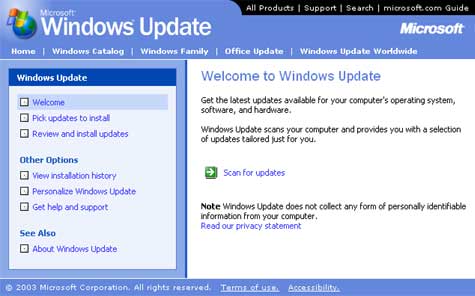
Click Scan for updates
Note: Slower modems may take several hours to download all
recommended updates the first time you use Windows Update. Your
download times will vary depending on how long it has been since
you last updated and your modem speed. To reduce download times,
run Windows Update when you will not be using your computer for
other Internet-related tasks.
- In the Pick updates to install list on the left side of
your screen, click Critical Updates and Service Packs.
Windows Update will create a list of the updates appropriate for
your computer. (Critical updates will be selected for download
automatically.)
- Click Review and install updates. Select the updates to
install, including any service packs and the critical updates
pre-selected for you, and then click Install Now. You may
need to restart your computer after installing the updates.
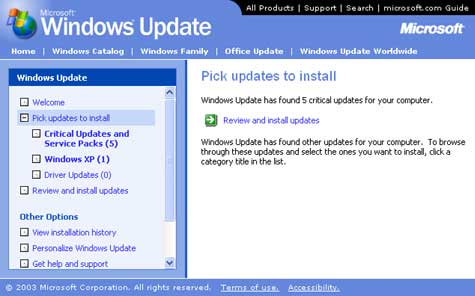
Click Review and install updates
Note: Be sure to go back to Windows Update after rebooting
to check for any additional downloads. You may need to do this
several times.
Important note for Microsoft Office® users. You should
also visit the
Office Update site to install the latest security releases |
3
Use Up-to-Date Antivirus
Software |
|
Use Up-to-Date Antivirus Software
Operating System: Windows XP
Antivirus software is a program that either
comes installed on your computer or that you purchase and install
yourself. It helps protect your computer against most viruses,
worms, Trojans, and other unwanted invaders that can make your
computer "sick." Viruses, worms, and the like often perform
malicious acts, such as deleting files, accessing personal data, or
using your computer to attack other computers. |
|
Help your computer stay healthy by asking
yourself the following questions:
- Do you have antivirus software installed on your computer?
Many major computer manufacturers include at least a trial version
of a popular antivirus package on new computers.
 | Click Start, and then click Programs. Look for
an item in the list with the word "antivirus" in it, or for
McAfee, Norton, or Symantec, which are manufacturers of popular
antivirus products. | |
 | If you don't have antivirus software installed, check out
the following antivirus software companies for special offers on
their products:
 |
McAfee Security |
 |
Symantec |
|
|
 | If you already have antivirus software installed, but you
want to install a new product from a different company, be
certain to uninstall your current product before installing the
new one. Leaving the previous version installed can cause
conflicts on your system. |
Is your antivirus software up to date?
Out-of-date antivirus software means ineffective antivirus
software. Antivirus software relies on regular updates to help
protect against the latest threats. If you aren't subscribing to
these updates, your computer may be vulnerable to threats.
 | Make sure you have activated a subscription for continuous
updates of your antivirus software. |
 | Most antivirus software updates itself when you are
connected to the Internet. To ensure your software is up to
date, open your antivirus program from the Start menu or
the taskbar notification area and look for update status. If you
still aren't sure if your antivirus software is up to date,
contact your antivirus software provider. |
Is your antivirus software set up correctly to provide the
best protection possible?
The following settings should be turned on by default when you
install the software. If you turn them off for any reason, be sure
to turn them back on before you connect to the Internet.
 | "On-access" or "real-time" scanning should be turned
on. Most antivirus products include an icon that appears in the
notification area at the lower right of your screen to indicate
that this setting is enabled. |
 | Antivirus software should perform a scheduled scan of
your hard disk. |
 | Antivirus software should be configured to scan e-mail
messages. |
| |
| |
| |
| |