The Computer Cookie Digest
If youíre like me, the closest you come to thinking about cookies while youíre at your computer is when the crumbs get in your keyboard. But there is another definition of cookies that has a specific meaning on the World Wide Web and the Internet. In this article, Iíll describe what cookies are, what they arenít, and give you a recipe for dealing with them.
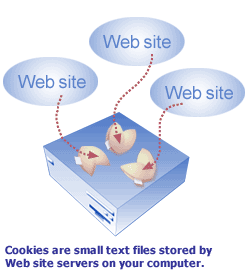
Cookies are small text files stored on the hard disk of your personal computer. When you visit a Web site, the server for that site may check to see if you have a cookie on your computerís hard disk from a previous visit
.
If you do, it retrieves the cookie and reads it. If you donít, it may place one on your computerís hard disk.
The main purpose of cookies is convenience and personalization.
Placing cookies on your computer helps you avoid having to re-enter information or customize a Web site every time you visit it. Itís similar to visiting your neighborhood diner - everyone knows your name and preferences.
Some of the most common uses for cookies are:
∑
Personalize a Web site
Some customizations include entering a list of stocks you want to follow, a special color scheme for the Web page, or your zip code so you can get local weather information.
∑
Store your User ID and Password
Some Web sites offer to ďrememberĒ your User Name and Password for that Web site.
∑
Online Shopping
Many online shopping Web sites store your billing and shipping address, items placed in their ďshopping cartĒ, and other information.
These are certainly cookies that donít have fortunes in them. So, what is
in a cookie? 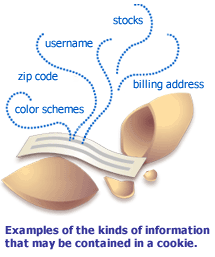 Take a look for
yourself. In most versions of Microsoftģ Windows, cookies are in the
\Windows\Cookies folder.
Take a look for
yourself. In most versions of Microsoftģ Windows, cookies are in the
\Windows\Cookies folder.
Open Windows Explorer and navigate to the \Windows\Cookies folder.
Double-click the cookie file you want to read.
The contents of cookies are nearly indecipherable.
The domain name of the Web site that sent the cookie is recognizable, but the rest of the cookie is a random collection of numbers, characters and symbols. Thatís because cookies are created and read by computer
scripting languages.
Each Web site uses the scripting language to write its own script to create and read cookies. Without knowing the scripting language and the actual script a Web site uses, itís difficult to tell what the contents in a cookie
mean. Plus, some Web sites encrypt their cookies to secure them.
Now, letís see what cookies canít do. Cookies canít:
∑
Scan a Computer
Cookies donít have the capability to find passwords, credit card numbers, or other personal information stored on your computer. They also canít catalog the computer programs and files on your computer.
∑
Run Programs or Send Computer Viruses
Cookies canít take control of your computer. There is also little risk of a computer virus being sent in a cookie. Computer viruses are most often sent via e-mail attachments.
∑
Be Read by Another Web Site
Cookies are uniquely assigned to you. So they can only be Ďreadí by the Web site that sent them to you.
So other Web sites canít find out what Web sites have sent you cookies.
There is a caution about the use of cookies. A Web site can track your movements around that particular site and which banner ads you click. An advertising profile can be built based on this information. Then, whenever you visit that Web site, ads targeted to your interests are displayed. Cookies alone donít tell a Web site very much. But if you choose to share personal information with the Web site, that can be a little more worrisome. In general, always be cautious about giving out your personal information online.
Most Web browsers have settings on how cookies are handled which allow you to have control over the cookies sent to and stored on your computer.
There are usually three settings to choose from:
∑
Enable
Cookies are accepted and retrieved automatically. Your browser is probably on this setting.
∑
Disable
No cookies are accepted.
∑
Prompt
Every time a cookie is sent to you from a Web site, a message appears on-screen asking if you want to accept or reject the cookie.
If you are concerned about cookies, it might seem that the solution is to have your browser prompt you each time a cookie is sent. That way you have the option to accept it or not. However, you might find that it becomes annoying to accept or reject each cookie. Also, if you choose not to accept cookies from a Web site, you might not be able to use certain features of that Web site.
Cookie Recipe
Hereís a three-step recipe to deal with cookies:
∑
Look
at the cookies on your computer
If youíve been surfing the Web for very long, chances are you have quite a collection of cookies on your hard disk.
Open Windows Explorer and navigate to the \Windows\Cookies folder. Scan the names of the Web domains that have sent you cookies. If you donít recognize a Web domain name, visit the Web site to see if you want to keep their cookie. You may decide to delete all or some cookies. Remember that you may lose customizations and
conveniences at your favorite Web sites if you do!
∑
Regularly delete unwanted cookies on your computer
Take the time to routinely delete cookies from Web sites youíve identified as undesirable. In most versions of Microsoft Windows, cookies are in the \Windows\Cookies folder. To delete a cookie file:
1. Open Windows Explorer. To open Windows Explorer, click Start, point to Programs, point to Accessories,
and then click Windows
Explorer.
2.
Click the cookie file you want to delete.
3.
On the File menu, click Delete.
Again, remember that you may lose customizations and features at your favorite Web sites if you delete their cookies!
∑
Read the Privacy Policy at Web sites where you enter any personal
information
 See what information
they collect, if they use cookies, and how they intend to use your personal
information. If any of their policies make you uncomfortable or if they donít
have a Privacy Policy, donít enter your information.
See what information
they collect, if they use cookies, and how they intend to use your personal
information. If any of their policies make you uncomfortable or if they donít
have a Privacy Policy, donít enter your information.
Follow up
Read the Online Safety article, Keep a Grip on Your Personal Information, on MSNís Support Service site.
Learn more at Cookie Central, a Web site devoted to cookies.